The Sales Distribution report gives you the ability to generate a report for total sales across a variety of criteria such as by client or by salesperson. So for instance, if you're looking to see how much sales you generated across all of your clients for a given year, this report can give you that.
To get started, go to your Reports tab and select Sales Distribution. You can filter the report by a specific date range to encompass the entire year.
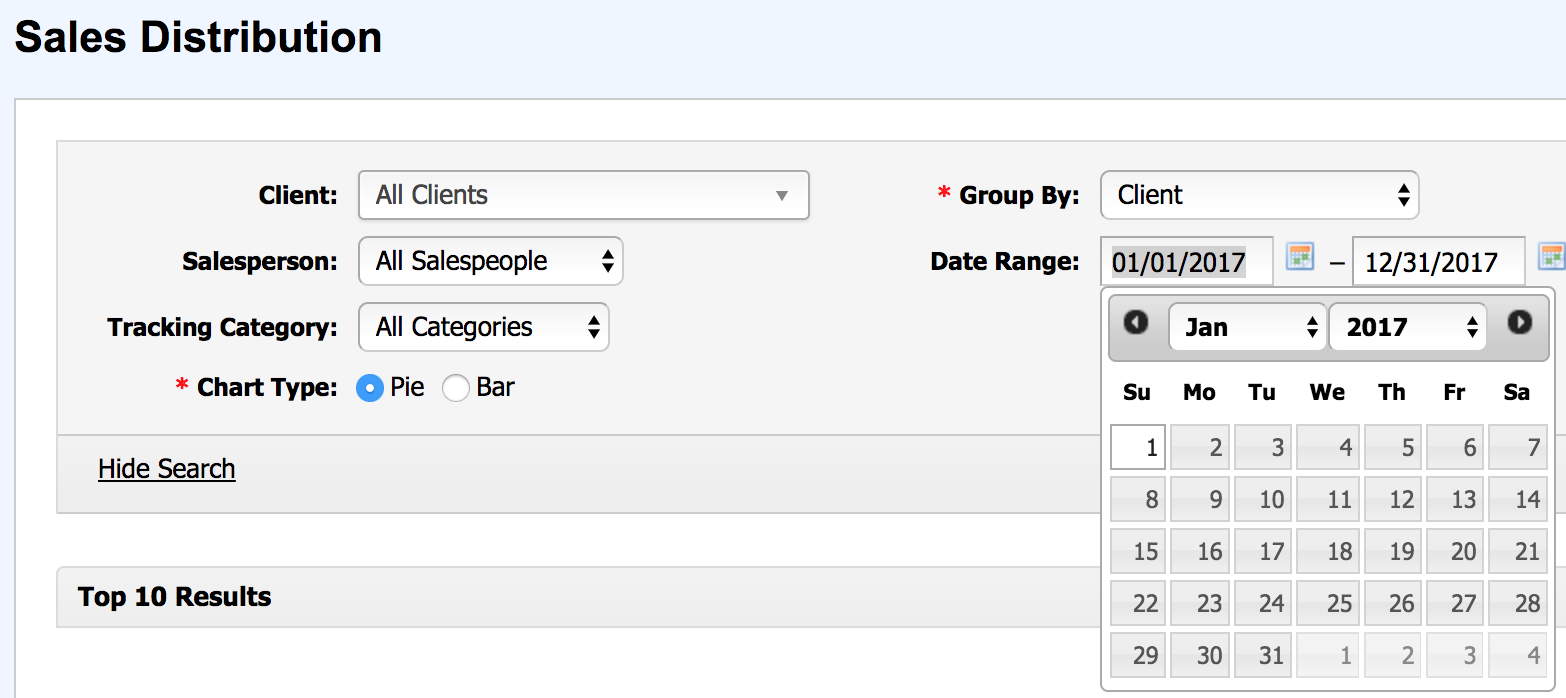
You can also group the report by a number of other criteria including by Salesperson to see total sales by salesperson and by Client State/Province to see total sales by state or province.
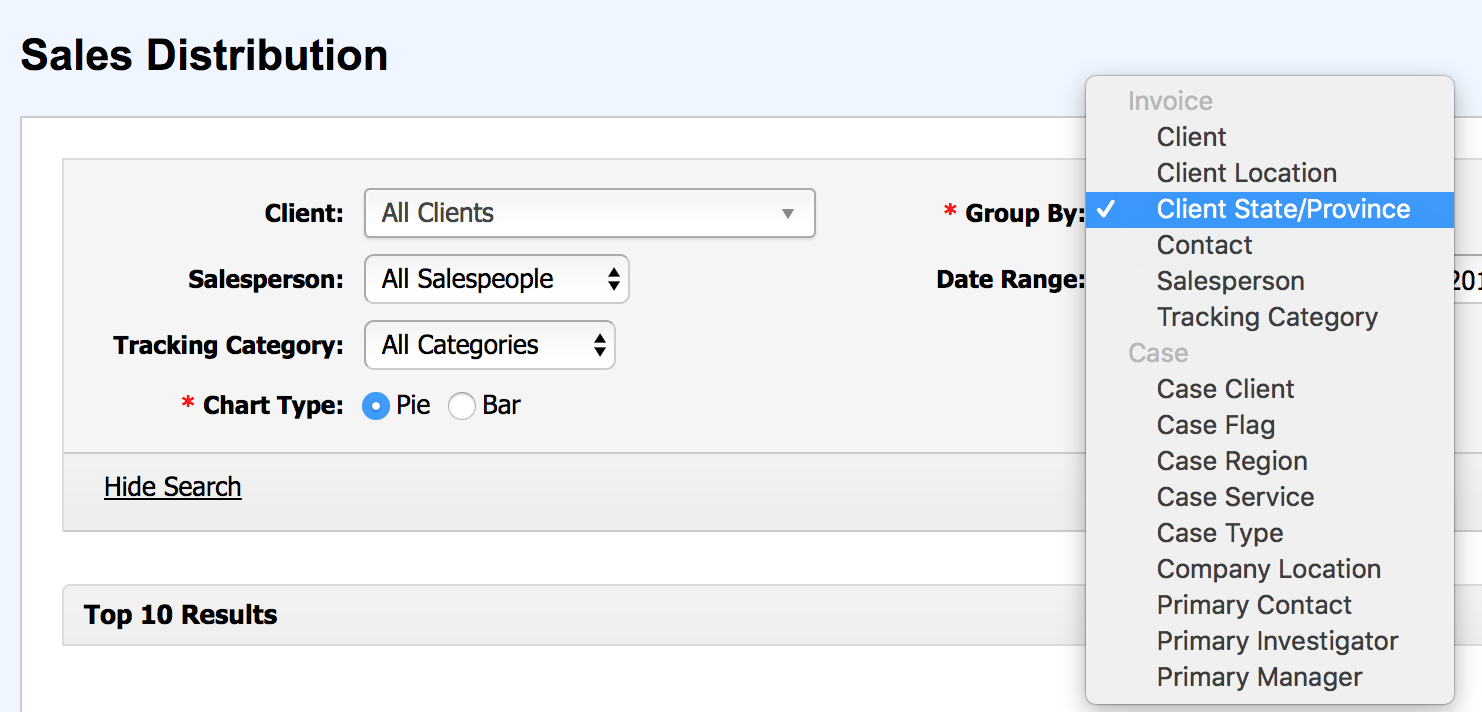
Once you click Update, the report generates a chart of the distribution of sales across your grouped by criteria including a list of totals at the bottom.
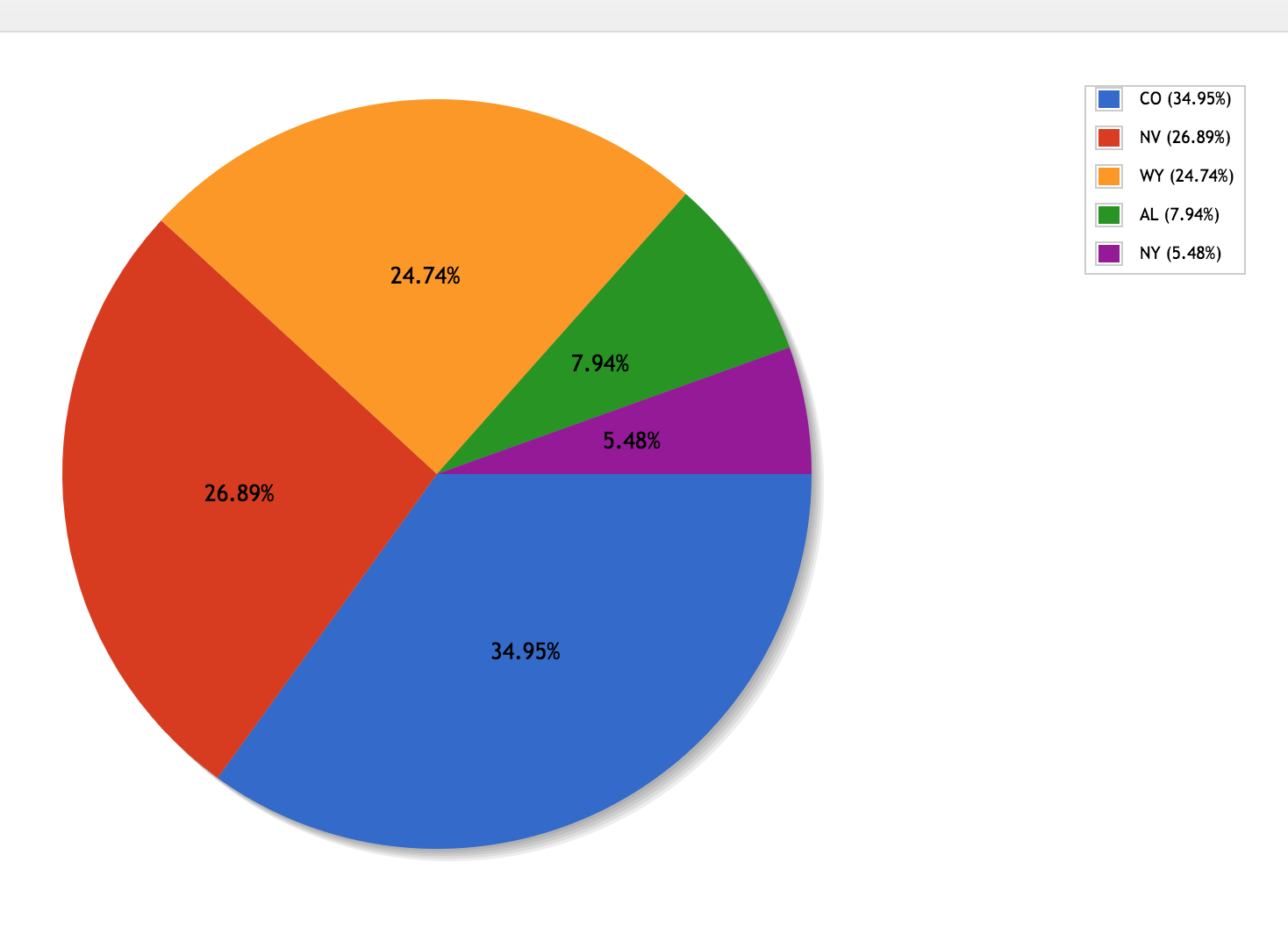
Note: The list at the bottom of the report provides totals for the grouped by criteria including:
- The Amount Billed
- The Amount Paid
- The Amount Outstanding
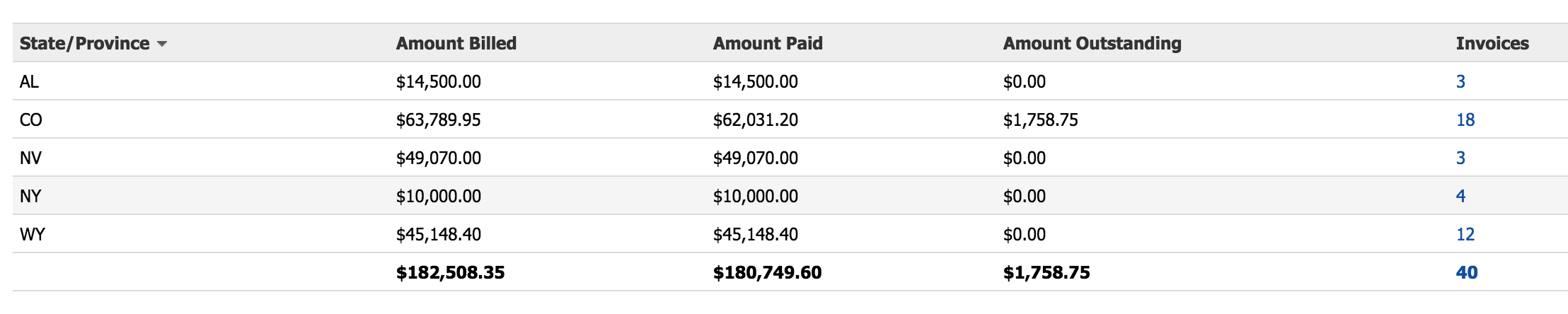
You can then Export the report to a .CSV file which you can then provide to your accountant or management team.
The system also offers a similar distribution report for your Expenses.